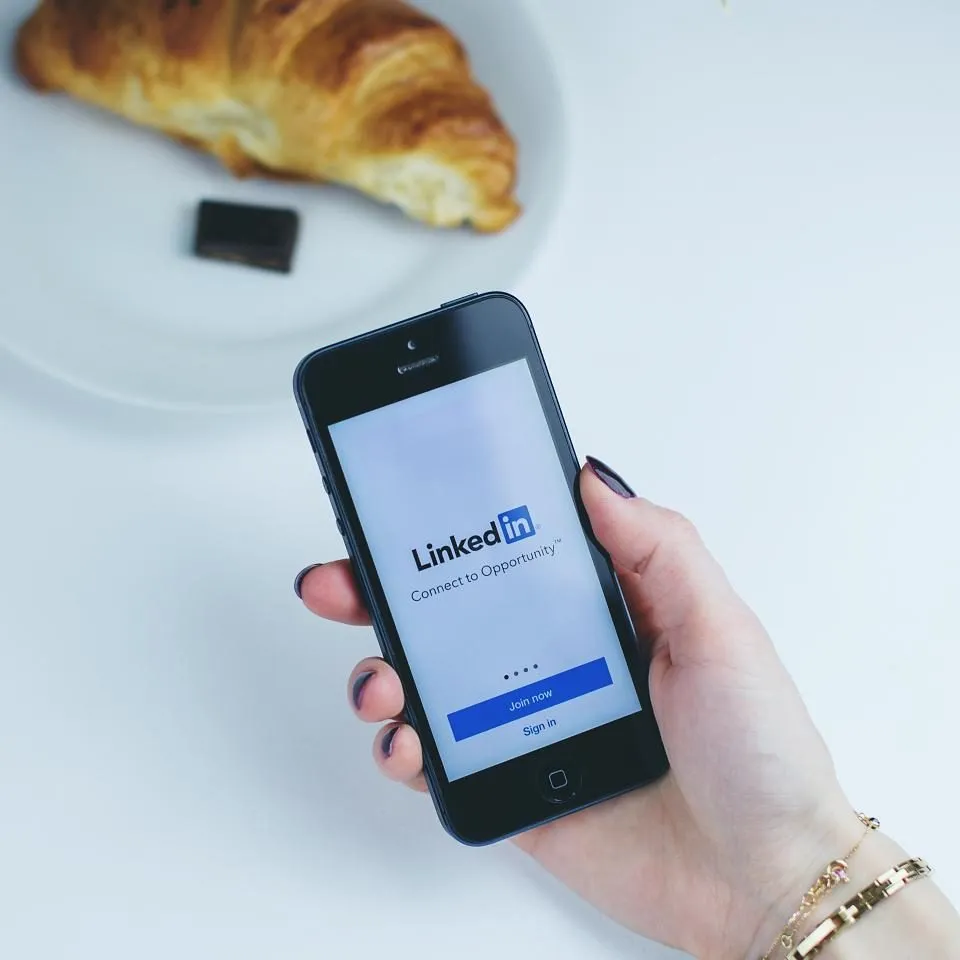LinkedIn Endorsement & Recommendation Generator.
Here’s how to grow social capital on LinkedIn with AI. What this tool does: Generates a LinkedIn Endorsement or LinkedIn Recommendation for specific people.
This tool is SPONSORED By:
Generate personal endorsements and recommendations for your LinkedIn connection.
Provide additional feedback
This version of the tool is a trial.
To use again, or other tools, buy Starter Mode now.
Instructions for LinkedIn Endorsement Tool
LinkedIn endorsements and recommendations hold great value.
They showcase professional skills and build credibility. To simplify the process, this AI-powered tool blends efficiency with a personal touch. Want to reciprocate an endorsement, provide a starting draft for a recommendation? Or, enhance your networking capabilities, and gain social capital? This tool will enable you to thank your peers better for their abilities. Discover how AI can optimize your LinkedIn networking experience.
First, get an account! You can sign up while buying tokens. Without full tokens the tool could run out of free outputs.
How this tool works.
Instructions for LinkedIn Endorsement Tool
How to Make LinkedIn Endorsements and Recommendations with AI.
Understanding LinkedIn Endorsements and Recommendations:
The Significance of LinkedIn Endorsements:
LinkedIn endorsements play a crucial role in establishing and reinforcing professional credibility. They showcase your skills to prospective employers, clients, or connections within your industry.
Why Use this AI-Powered Tool:
The primary purpose of this tool is to ease the process of endorsing others on LinkedIn. It saves you time and effort. Generate personalized endorsements or recommendations based on the information you provide. Reciprocate endorsements, recommend peers, or even provide a starting draft for your own.
Using LinkedIn Endorsement Tool:
This tool is employing state-of-the-art AI technology. Job Hunt Mode’s LinkedIn Endorsement Tool utilizes AI to generate drafts. Use them for your connections based on specific information you provide about them.
The Guide to Generate Effortless Endorsements with AI
Step 1:
Create an Account and Purchasing Tokens. To access the full potential of the tool, start by signing up for an account and purchasing tokens. Each endorsement generated consumes a specific number of tokens. This tool has a range usage range between 500 upwards of to 7500 tokens per endorsement.
Step 2:
Completing the Form with Essential Information. On the tool’s section, you will find a form requesting key details.
Fill out the following fields:
– Their Name: Provide the full name of the endorsable person. This is about the person you wish to endorse or recommend on LinkedIn (if it’s yourself, you can even tell the AI, like so):
John Doe (myself/on behalf of/for my manager)
– Their Profession: Specify their profession or job title. If you are unsure, you can put
(unknown)
– Their Skills: List the particular skills you want to highlight, separated by commas. You can also put one big skill, or even memories here. For memories put:
A personal memory: put it here. , Skill here.
– Recommendation/Endorsement: Toggle between selecting recommendation or endorsement. If you want to reciprocate someone endorsing you, choose endorsement. Want to generate a great starting recommendation draft? Choose recommendation.
– Relationship: Specify your relationship with the person (e.g., colleague, manager, client, etc.).
Step 3:
Triggering the AI-Powered Endorsement/Recommendation Generation. Once the form is complete, click the “Generate” button. The advanced technology will take some time to respond (generally between 1 to 20 seconds). The provided information will generate a personalized LinkedIn endorsement or recommendation. That can be for you, on behalf of someone, or for a connection.
What to do if the tool seems stuck: Do not leave the page while using the tool. On mobile devices, leaving the page can “sleep” the browser. This sleeping drops connections, like the one needed to connect to our AI. If a tool takes more than a minute, please give us feedback.
It could take time to generate the response. Up to 1 minute.
Step 4:
Review and Edit the Endorsement/Recommendation. Review the endorsement/recommendation with care. Ensuring it holds accurate information and represents your thoughts is vital. Also, check if it reflects your intended sentiment. Change any sections as necessary.
Step 5:
Sharing the Endorsement on LinkedIn. When satisfied with the endorsement, copy the text. Proceed to your connection’s LinkedIn profile. From there, click on “Recommend.” Paste the generated endorsement into the appropriate section, and submit it. The endorsement will now be visible on their profile. It is now showcasing your support for their skills.
Tips and details to consider.
Correct way to add an endorsement 1:
- Scroll to the endorsement section of the profile for the person you’d like to endorse.
- Click the plus sign beside the skill you’d like to endorse the user for.
- Fill out the form that pops up.”
Things to check before hitting send:
Before jumping in and getting endorsements, there’s one thing you need to do. Optimize the rest of your LinkedIn profile. 2.
Who NOT to send requests for endorsements and who to ask:
Send recommendation or endorsements requests to only those who know you well. It can be a past client, a former employer, an expert with whom you have worked with and so on. 3.
How to respond:
The easiest way to accept (or reject) these endorsements is to edit your LinkedIn profile. Hover your mouse over the Profile link in the top navigation bar. Then click Edit Profile from the drop-down list that appears.”4.